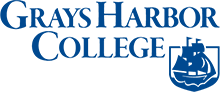What is my MyGHC Email Address?
MyGHC email addresses begin with the first letter of the student’s first name, followed by the full last name of the student, followed by @my.ghc.edu.
What about duplicate last names?
For students that have the same first letter and last name, a number will be added after their last name.
For example, a student named Mary Nguyen would have an email address of mnguyen1@my.ghc.edu.
The best way to know for sure is to use the lookup tool.
I Can’t Log In! Can I Reset My Password?
If you have previously logged into your email address and set your recovery options, you can reset your password below.
If you have not previously logged in, or did not set your recovery options, you can join our Virtual Assistance Zoom Lobby or email studenthelp@ghc.edu
How Can I Set Password Recovery Options?
- Log in to https://myaccount.microsoft.com
- On the left side, click “Security Info”
- You may be asked to re-enter your password, if so, re-enter your password
- You will be presented with the option to put in a phone number able to receive SMS messages, or an alternative email address.
- Click Save.
How Can I Forward MyGHC Emails to Another Email Address?
Follow these steps to forward your email
- Log In to your email.
- Click the Gear Icon to access your email settings.
- Under Your app settings, click Mail. A pane on the left appears.
- In the left pane, under Mail, then under Accounts, click Forwarding.
- Click the radio button for Start Forwarding and enter a valid email address.
- Click the Keep a copy of forwarded messages checkbox if you want to retain a copy of the email in your MyGHC email in addition to forwarding it.
- Click Save.
How Can I Use MyGHC Email on a Phone?
MyGHC works great on iPhones with the Mail app, free in the App Store. It also works on Android with the Outlook Mobile app, free in the Google Play App Store.
Getting a Login Error?
Some users of MyGHC email are reporting the following error after logging in:
This account does not have an Outlook Web App mailbox. The user name and password you entered isn’t associated with your e-mail account at Outlook.com. To access this account, sign out and then sign back in using the Windows Live ID provided by your administrator.
This is typically the result of being signed into another Microsoft e-mail service, such as Hotmail, MSN, etc.
Follow these steps to fix the problem.
- Visit https://login.live.com
- Click Sign Out in the upper right hand corner; if that is not available, click Sign In With A Different Live ID
- Try signing in to your @my.ghc.edu email again.