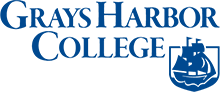There are two options for using Microsoft Office as a student at Grays Harbor College.
Microsoft Office Online
- Log in to the Office.com Portal
- From the menu in the upper-left corner of the screen, select the Microsoft Office app you want to use.
Free Office 365 for Students and Educators | Microsoft Education
Access to Microsoft Office 365 Education is free for students with a valid school email address. Explore powerful tools like Microsoft Word, Excel, and PowerPoint for learning and discovery.
- Navigate to the following page, https://portal.office.com/account/
- On the left side, click the button marked Apps and Devices and choose Install Office.
If you don’t see Office listed, you may not be eligible. Contact STAT for assistance.
- An installer file will be downloaded.
- Open the installer file to begin the installation.
- Follow the prompts and accept the license agreement.
- When starting Office, it will ask you to Purchase an Account, or Sign In – choose Sign In, and use your MyGHC email.
- Remove check from “Allow my organization to manage my device” and click “sign into this app only” link. You’re all done!