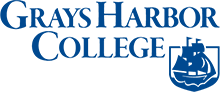If you have never logged in to ctcLink, you will need to activate your account and sign in to select Grays Harbor College as your preferred institution.
Activate Your ctcLink Account
-
To activate your ctcLink account, go to the ctcLink Login page.
-
Click Activate Your Account and follow the steps.
For additional assistance with activating your account, please see:
- How to Activate Your Account or watch the video on activating.
- How to enable Multi-Factor Authentication
Select Grays Harbor College as Your Preferred Institution
-
Once you have activated your account and closed and re-opened your browser window, go to the ctcLink Login page and log in.
Note: if you do not close and re-open your browser, you may experience an error message relating to your password. -
Select Grays Harbor College as your preferred institution.
Still Need Help?
Additional support options including a self-paced Canvas Course and virtual help sessions are available on our ctcLink Support for Students page.